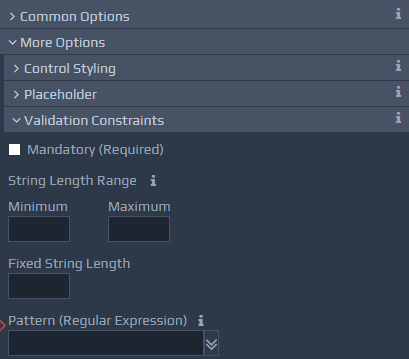 The Mandatory checkbox can be used to specify that a value is required. Mandatory fields will display the mandatory indicator as configured within the Page details.
The Data Type option, if present, specifies the type of data values that should be used for this field: string, number, boolean or date.
The Mandatory checkbox can be used to specify that a value is required. Mandatory fields will display the mandatory indicator as configured within the Page details.
The Data Type option, if present, specifies the type of data values that should be used for this field: string, number, boolean or date.
The following options constrain the permitted values. The values that appear are determined by the selected Control and Data Type combination.
Inclusive Range - Minimum - This value can be used for numbers and dates. It specifies the minimum value that can be entered. If it's a Date, the format must be the 'Data format' for the Date Control.
Inclusive Range - Maximum - This value can be used for numbers or dates and specifies the maximum value that can be entered.
Exclusive Range - Minimum - This value can be used for numbers or dates and is similar to Min Inclusive, except this specifies an exclusive minimum, i.e. the entered value must be greater than this value.
Exclusive Range - Maximum - This value can be used for numbers or dates and is similar to Max Inclusive, except this specifies an exclusive maximum, i.e. the entered value must be less than this value.
String Length Range - Minimum - This value can be used for strings and sets a minimum required string length (number of characters).
String Length Range - Maximum - This value can be used for strings and sets a maximum string length (number of characters).
Length - This value can be used for strings and sets a fixed required string length (number of characters).
Pattern (Regular Expression) - This value can be used for strings and numbers and contains a JavaScript-based regular expression, which must be matched by the entered data. A useful list of predefined values is provided, but bespoke expressions can be entered as required.